How To See Your PMAX Campaign Search Terms
Performance Max, or PMAX campaigns as they are also known, can be a fantastic way to generate leads and sales for any business. They give you access to pretty much everything Google Ads has to offer in one campaign.
The idea behind using them is that you give Google full control over your ad spend and they will use machine learning to use your budget as efficiently as possible to generate conversions across all of its networks like search, display, YouTube, shopping and Gmail.
Lack Of Control In PMAX
That all sounds great in theory and it can be in practice, but PMAX campaigns definitely come with their own set of drawbacks and limitations.
One of the most obvious drawbacks is Google just doesn't show you keywords that are triggering your ads to show. This can mean your budget is being wasted on totally irrelevant terms that would never lead to a sale. Likewise, they also don't allow you to add negative keywords to your PMAX campaigns in an effective way.
Today will go through two workarounds to help you solve those problems.
The 1st workaround will show you how to actually see the search terms that are triggering your ads using a script.
The 2nd workaround will show you how to actually implement those keywords into your campaigns so that you can stop wasting ad spend.
How To See Your Search Terms For PMAX Campaigns
Google Ads has no native way to look at your search terms, but through the use of API calls you can access way more data than they will show you within Google Ads. That might sound very complex, but it's actually really simple to implement.
The following is a script by Mike Rhodes that exports all of your PMAX search terms to a Google sheet. I have made a slight tweak so that it shows your search terms for the last 30 days.
PMAX Search Terms Google Ads Script
function main() {
// enter your sheet url & the campaign ID below
let sheetUrl = 'paste your spreadhseet url here'; // enter sheet URL between the quotes
let campaignId = 'paste your campagin id here'; // enter pmax campaign ID between quotes
// don't touch code below this line
let ss = SpreadsheetApp.openByUrl(sheetUrl);
let query = AdsApp.report(
`
SELECT
campaign_search_term_insight.category_label,
metrics.clicks,
metrics.impressions,
metrics.conversions,
metrics.conversions_value
FROM campaign_search_term_insight
WHERE
segments.date DURING LAST_30_DAYS
AND campaign_search_term_insight.campaign_id = '${campaignId}'
ORDER BY metrics.conversions
`
);
query.exportToSheet(ss.getSheetByName('Sheet1'));
} // end main
So firstly, create a Google Sheet and leave it blank.
Now go back to your Google Ads account and click on Tools & Settings > Scripts.
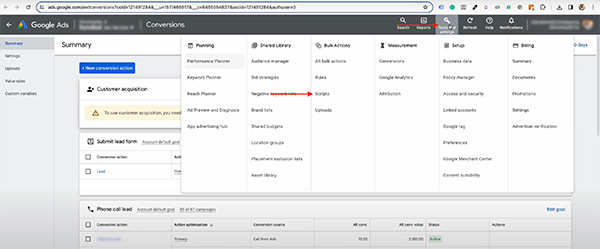
Click on the + icon to create a new script. Name your script something easy to remember like PMAX search terms report.
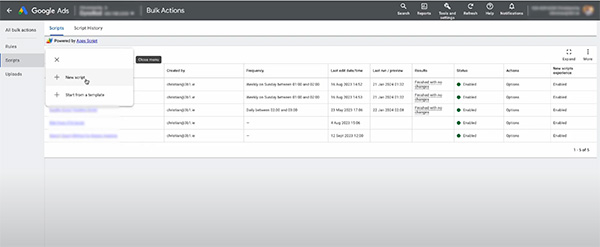
Paste in all of the above code into the code section.
Now paste the url of that Google Sheet in to replace the text paste your spreadhseet url here.
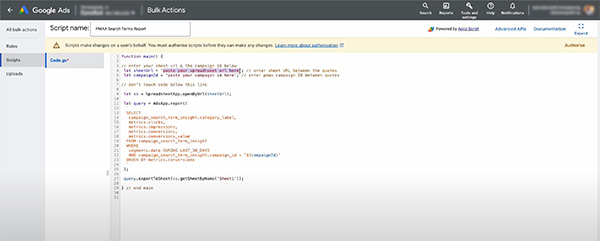
In another tab, login to your Google Ads account and go to your PMAX campaign.
Look at the url, and copy the number that comes after campaignid=.
Replace the text paste your campagin id here with campaign id.
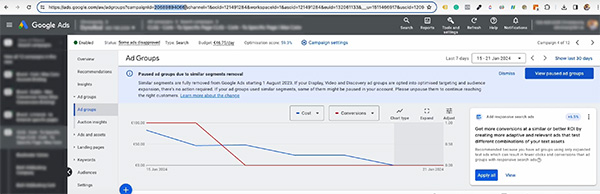
Next, click run at the bottom of the page, and run without preview and authorise the script to go ahead.
Double-check your Google sheet, but it should now be populated with all of your search terms over the last 30 days. But that's not quite good enough, we want it to update automatically so that you always have up-to-date information in your sheet.
Next, go back to your Google Ads tab that has your script open and click Scripts on the left hand side of the screen. You should now see your script.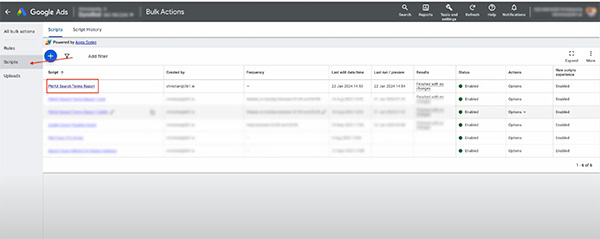
Go to the column that says frequency and click to edit the frequency of your script. You can set it to whatever suits you, I usually set it to run weekly on Sundays.
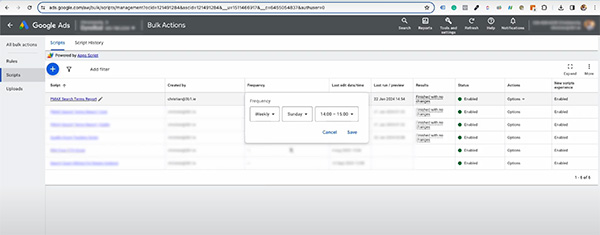
Now your Google Sheet will be populated regularly with all of the search terms that caused your ad to show.
How To Implement Negative Keywords On A PMAX Campaign
Now that you know what people are searching for when your ads pop up, you can put together a negative keyword list to stop showing up for irrelevant or unprofitable keywords.
Firstly, create a negative keyword list in your Google Ads account, it's fine if it's blank you just need the name.
Next you have to fill out a form and send it to Google to ask them to apply it to your account. Follow this link where you will have to fill out some details.
Most are self-explanatory, but there are some important ones that are crucial to the process.
Under "Type of change requested" make sure to select "Keyword exclusion".
Under "Exclusion level" select "Campaign level".
Then there are checkboxes where you have to select a reason, select "For another performance or automation guiding way".
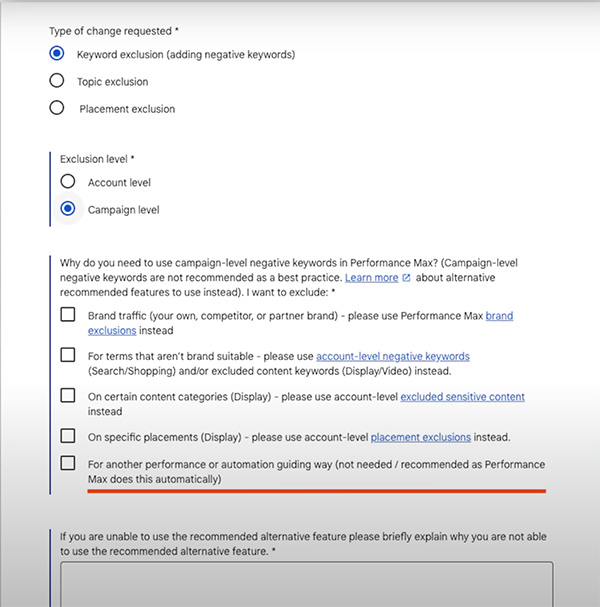
Then in the notes, tell them that the existing options for negative keyword lists aren't enough and you need a list applied to a Performance Max campaign.
Then download their PMAX Implementation Request template and fill out the details on the "Keyword List" tab. Save it and attach it to your form, then go ahead and submit it. They usually apply the list within a day or so.
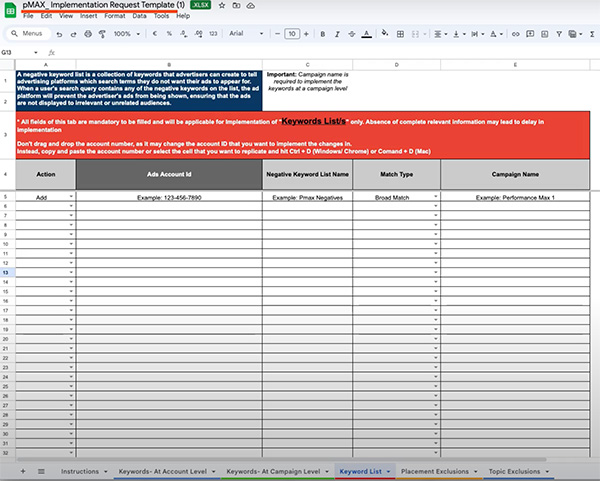
Want to learn more? Follow me on LinkedIn or follow 3B1 on YouTube for regular insights and strategies.
Written by Christian Donovan, Director of Performance Marketing at 3B1.
